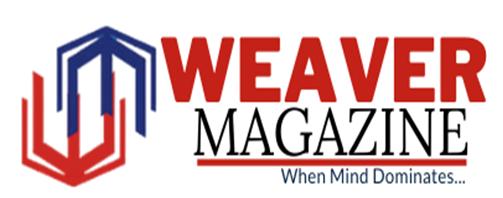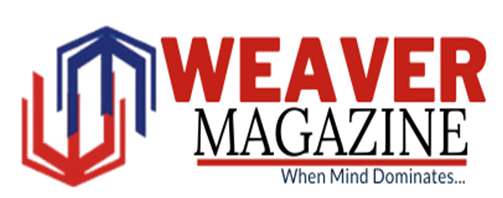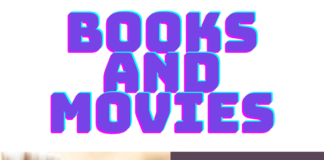In the age of digital entertainment, streaming services have revolutionized the way we consume media. One such platform that has gained immense popularity among anime and Asian content enthusiasts is Crunchyroll. With its vast library of anime series, manga, and Asian dramas, Crunchyroll has become a go-to destination for fans around the world. To fully embrace the world of anime and other captivating content, it’s crucial to know how to activate Crunchyroll on various streaming devices. In this article, we’ll provide you with a comprehensive step-by-step guide to help you unlock the full potential of Crunchyroll on your preferred streaming device.
Step 1: Choose Your Streaming Device
Crunchyroll is compatible with a wide range of streaming devices, including smart TVs, smartphones, tablets, gaming consoles, and media streaming players like Roku, Amazon Fire TV, and Apple TV. Begin by selecting the device you want to use to access Crunchyroll. Different devices may have slightly different activation processes, but the core steps remain largely the same.
Step 2: Create a Crunchyroll Account
If you don’t already have a Crunchyroll account, you’ll need to create one. Visit the Crunchyroll website on your computer or mobile device and sign up for a new account. Provide your email address, create a strong password, and agree to the terms of service.
Step 3: Subscription Options
Before proceeding, you’ll have the option to choose a subscription plan. Crunchyroll offers both free and premium subscription plans. The premium plan, known as Crunchyroll Premium, provides ad-free streaming, access to the latest episodes as soon as an hour after they air in Japan, and the ability to watch on multiple devices simultaneously.
Step 4: Download the Crunchyroll App
Navigate to the app store on your chosen streaming device and search for the Crunchyroll app. Download and install the app on your device. Once installed, open the app.
Step 5: Activate Your Device
Launch the Crunchyroll app on your streaming device. You will be prompted to log in using the Crunchyroll account credentials you created earlier. Enter your email address and password, then click “Log In.”
Step 6: Activation Code
After logging in, the app will display an activation code on your screen. Keep this code handy, as you’ll need it to link your streaming device with your Crunchyroll account.
Step 7: Link Your Device on Crunchyroll’s Website
Using a computer or mobile device, visit the official Crunchyroll website www.crunchyroll.com/activate Roku, Apple TV and log in to your account if you’re not already logged in. Look for the “Activation” or “Link Device” option within your account settings. Enter the activation code displayed on your streaming device, then confirm the activation.
Step 8: Verification and Access
Once you’ve entered the activation code and confirmed it on the website, your streaming device will be linked to your Crunchyroll account. The app on your device should now automatically refresh, and you’ll have full access to Crunchyroll’s extensive library of anime and other content.
Step 9: Explore and Enjoy
With your Crunchyroll account activated on your chosen streaming device, you’re ready to dive into the captivating world of anime, manga, and Asian dramas. Browse through the various categories, search for your favorite series, and start streaming your preferred content.
In conclusion, activating Crunchyroll on streaming devices is a straightforward process that opens the door to a world of entertainment. By following the steps outlined in this guide, you can seamlessly link your streaming device to your Crunchyroll account and access a vast array of anime and Asian content. Whether you’re watching on a smart TV, gaming console, or media streaming player, Crunchyroll ensures that you won’t miss out on the latest episodes and timeless classics. Embrace the anime culture and enjoy hours of engaging entertainment at your fingertips.